Chromebook Chaos
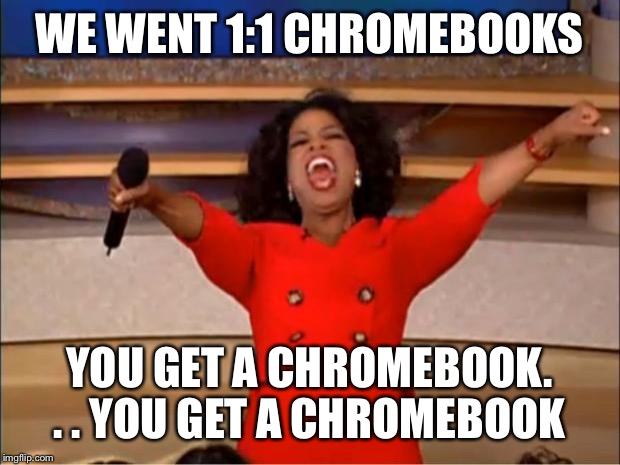 Google has taken over the world! Ok, maybe not the WHOLE WORLD, but at least the world of education. Everywhere I turn, I see a Chromebook! Which is awesome! I am so excited that technology is becoming such an integral part in the classroom! More and more districts are going 1:1 and the most affordable tool is…you guessed it.. a Chromebook! If Oprah still had her show, I’m sure it would be on her favorite things list! And these little tools can be absolutely wonderful! Until they aren’t.
Google has taken over the world! Ok, maybe not the WHOLE WORLD, but at least the world of education. Everywhere I turn, I see a Chromebook! Which is awesome! I am so excited that technology is becoming such an integral part in the classroom! More and more districts are going 1:1 and the most affordable tool is…you guessed it.. a Chromebook! If Oprah still had her show, I’m sure it would be on her favorite things list! And these little tools can be absolutely wonderful! Until they aren’t.
So what do we do when our trusty old friend doesn’t want to cooperate? Well, have no fear! I’ve put together a list of some common hardware troubleshooting tips to help whatever ails your Chrome companion. And if I don’t have it, Google does! So be sure to check out their Troubleshooting Tips for a full, comprehensive guide to your Chromebook.
Problem #1: Battling That Battery
Battery just won’t charge? Try these steps first:
1. Check the cables—make sure that the charger and adapter cables are plugged in nice a tight to both the Chromebook and the power source.
2. Double check that the outlet is working. Sometimes we forget those light switches that connect to an outlet.
Still nothing?
1. Unplug everything.
2. Plug the charger back into the Chromebook first and then to the wall.
3. Let the device charge for 30 minutes.
Still no luck?
1. Throw it out the window and call it a day! JUST KIDDING…
2. Try resetting back to factory settings by clicking here and following the steps.
3. If that doesn’t work, watch our friend Raymond here and see if he can help!
Problem #2: Touchpad A little touchy?
Having issues with your touchpad not working correctly? Well here’s the magic touch…
1. Clean that thing! The touchpad won’t work right if it’s dusty, dirty, or greasy! So make sure your kids clean their grubby little hands before using their computers! Snack time and Chromebooks just don’t mix!
2. Press the Esc key a few times.
3. Drumroll please… Drumroll your fingers on the touchpad for 10 seconds.
4. Tap the touchpad, while holding your breath, and hopping on 1 foot.
5. OK that last step was just because at this point you’re probably desperate and would try anything right?
6. Turn everything off and back on again. 99% of problems with Chromebooks and any technology can be resolved by doing this. So simple!
7. If that doesn’t work, try what the Google folks call a Hard Reset, which is actually not that hard at all! But it is specific to the type of Chromebook you have, so check out the instructions here.
Problem #3: Lights, Camera...No Action
Camera not working right? See if these steps will help:
1. Restart! Turn that Chromebook off and back on again and see what happens.
2. Try deleting the camera app and re-downloading it. Sometimes there is just a glitch with download. You can also try using the camera in another app and see if it works, like Hangouts.
Problem #4: Keyboard conundrum
Issues with the keyboards can be pretty common. Especially if your kids type like mine do (See exhibit A below)⇩. Thankfully, there are a few things you can try!
1. As always, restart before you do anything! Turn that Chromebook off and wake it back up again! Maybe it’ll wake up on the right side and you’ll be good to go!
2. Try browsing the chromebook as a guest and see if the keyboard issues continue. If they don’t, then there is something wrong with the account. So delete that account and start with a new one.
So if you’re faced with Chromebook chaos in your classroom, hopefully these troubleshooting tips will help! We all know how one tiny problem can wreak havoc to a well-planned, thoughtful lesson! You want to throw your plans out the window, right along with that Chromebook sometimes! So my hope is that you can use these tips to keep you sane and get your classroom back on the right track!
Still Having Trouble?
Need more Chromebook help? Check out these sources for some awesome information!

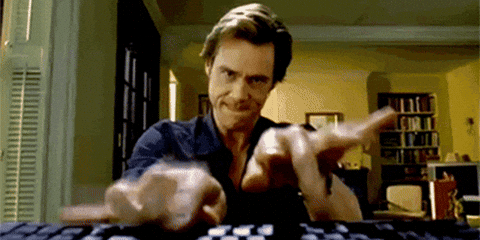
No comments